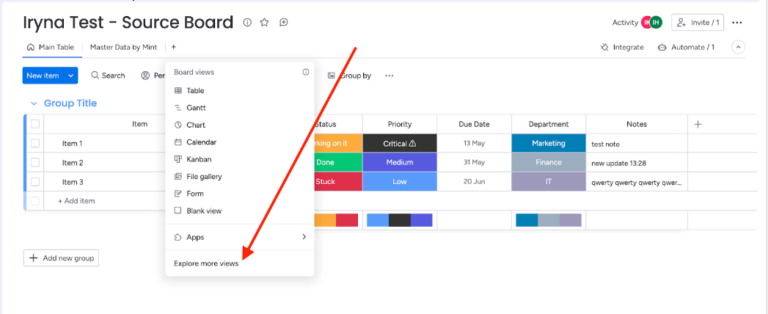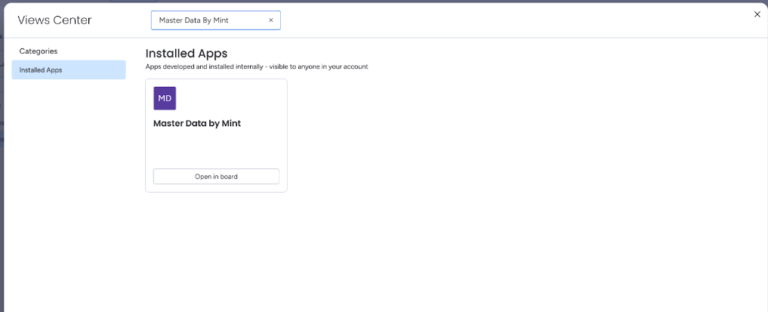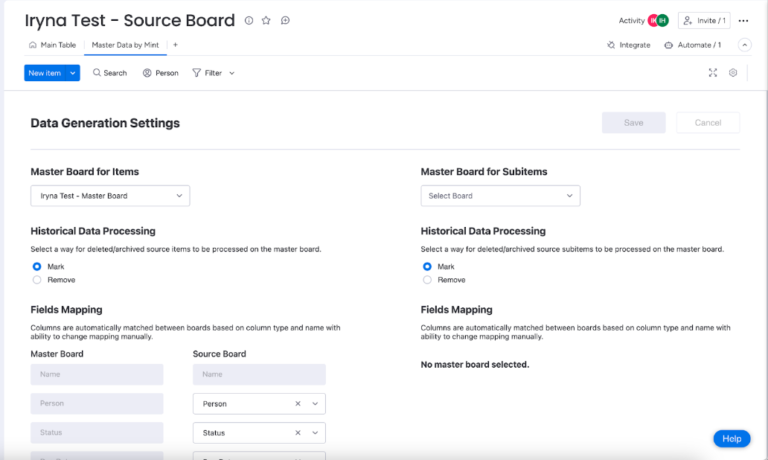Prerequisites
1. Install ‘Master Data By Mint’ app from monday.com apps marketplace.
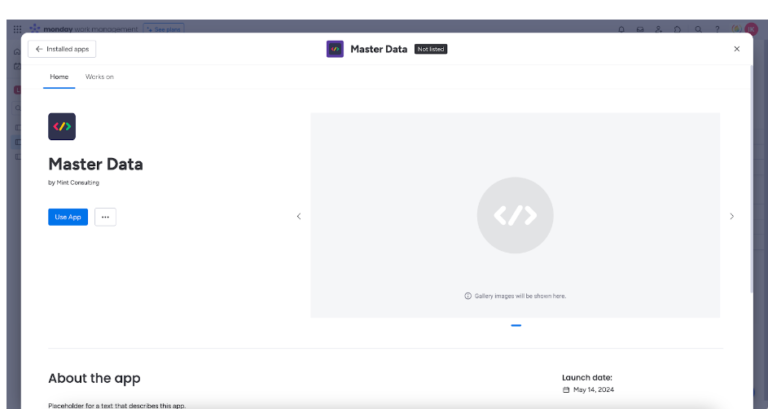
2. Once the app is installed, go to the prepared early master board and install the appropriate integration recipe following the steps below

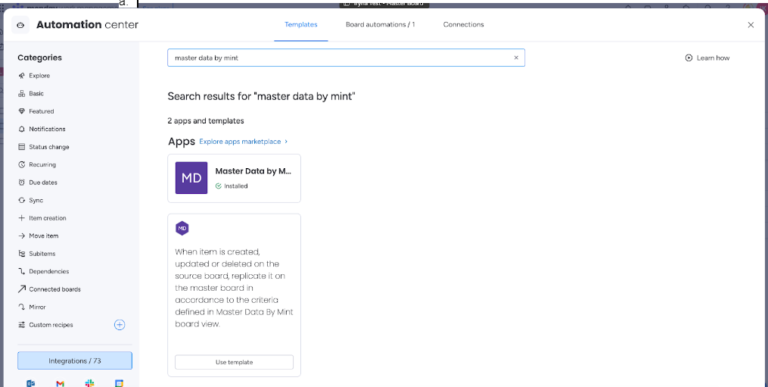
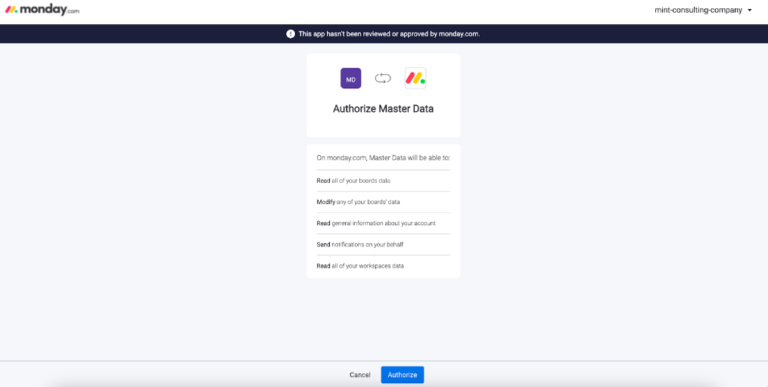
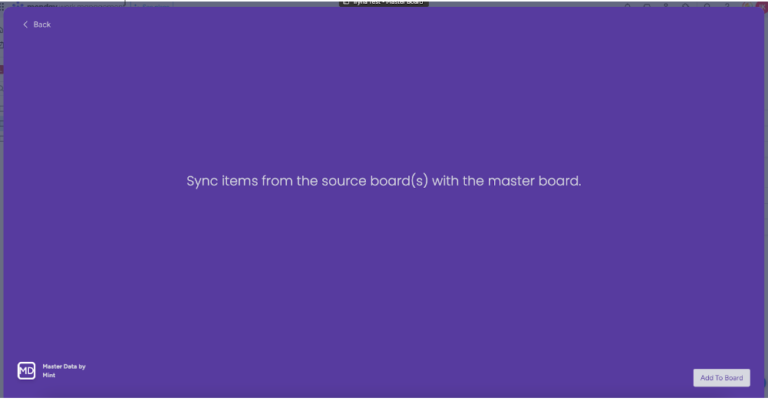
3. Once master board configuration is accomplished, switch to the source board and install the appropriate integration recipe here as well following the same steps as listed above with the only difference in the selected recipe – integration recipe dedicated to the source board should be selected in this case.
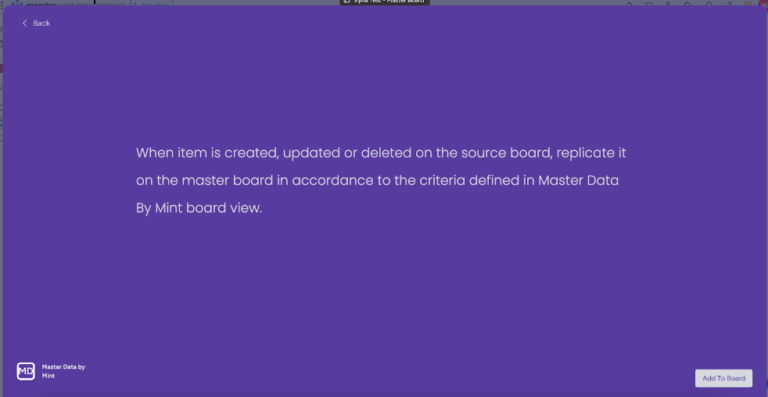
4. Once both master and source boards have integration recipes installed, add ‘Master Data By Mint’ board view to the source board following the steps below: